1. Insert a CD-R or CD-RW disc into your CD-ROM drive. You’d better use CD-RW disc as it can be used for more than once.
2. Burn your playlist to make an audio CD. You cannot select the MP3 CD option since it requires the encrypted iTunes music files be converted to unprotected MP3 files.
3. After the audio CD is successfully burned, insert the disc into your CD-ROM drive again. Then you can use iTunes to import the music tracks on the burned disc to MP3 files.
And the method I am going to introduce does the same exact thing but you will not need a CD-RW disc, a CD ROM drive, or even need to burn anything! It’s that simple. Let’s show you how to perform this.
We are going to be using a program called TuneClone. TuneClone is basically a program that acts as a virtual CD drive that allows you “burn” MP3 from iTunes and “rip” it. TuneClone “lies” to your computer saying that you have a CD-RW drive that it will burn to (like Alchohol 120%). You can use this to move your library of M4P DRM protected music to the MP3 format that you can use on any player out there worth its salt. This is a useful tool for anyone looking to break their relationship with the iPod. The best part is that it maintains all of the music file’s metadata. Below is the step by step tutorial that shows how it works:
1. Download TuneClone from http://www.tuneclone.com and install it.
TuneClone is fully compatible with Windows XP and Windows Vista. A virtual CD Burner will be installed. This virtual CD-RW will be used to convert music files.
2. Make settings at TuneClone
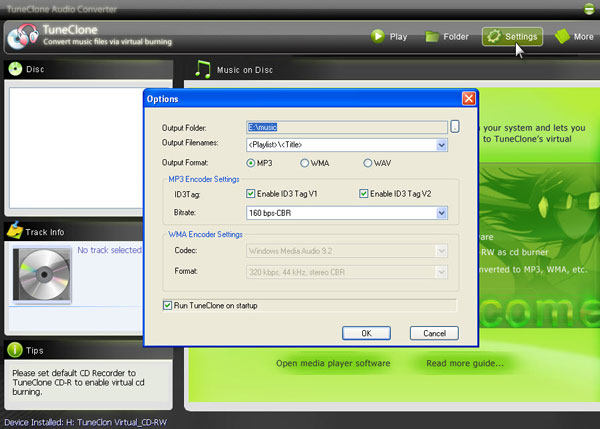
Click the Settings button at TuneClone. In the pop-up window, you can specify the output folder, output filenames, output format, etc. for the output files.
Note: Apart from MP3, TuneClone also allows you to convert iTunes M4P to WAV and unprotected WMA.
Tip: You can get the output protection removed music folder by clicking the Folder button after the whole process.
3. Make settings at iTunes(iTunes 8)
Create a playlist, and then add the files you want to convert into the playlist.
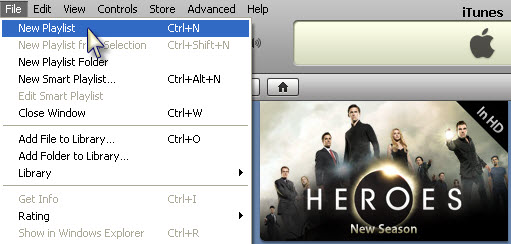
After you have created the playlist ready to be burnt, click the Burn Disc in the bottom right of iTunes.
In the pop up window of Burn Settings, make the settings as highlighted below:
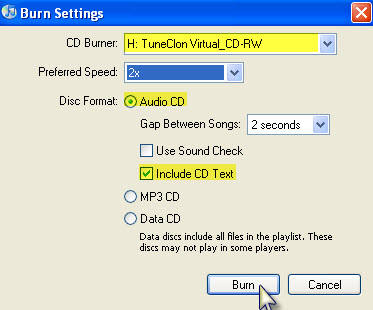
4. Start to burn
Click the Burn button to start burning.
After the burning gets started, TuneClone will automatically convert the music file to MP3, WMA or WAV. You can open the manager screen to show all the converted music files.
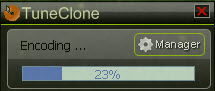
The most important step is to choose the CD burner. Then the software can convert the music files automatically. It is exceedingly easy when you want to batch convert lots of files.

